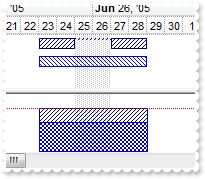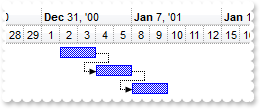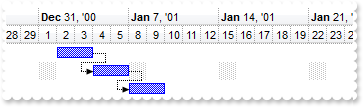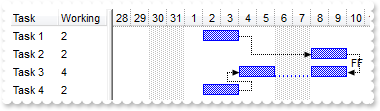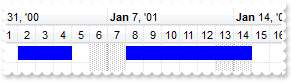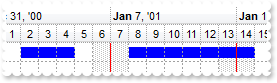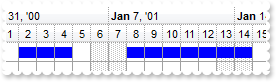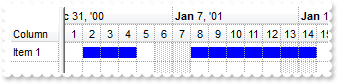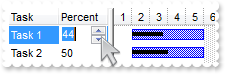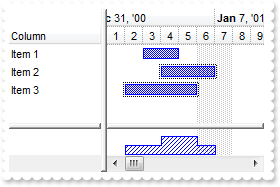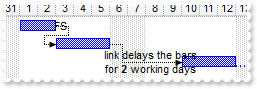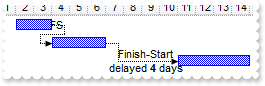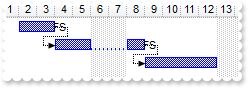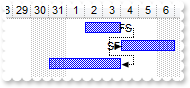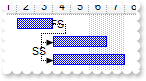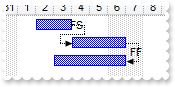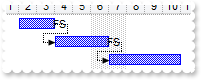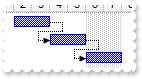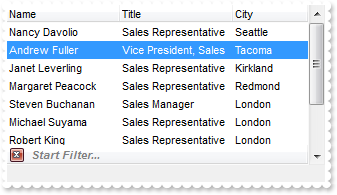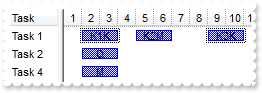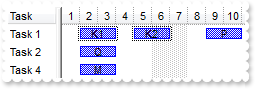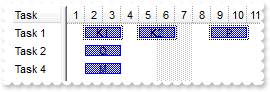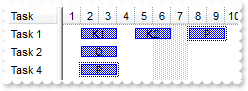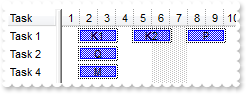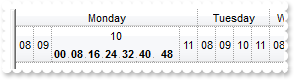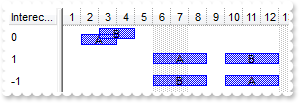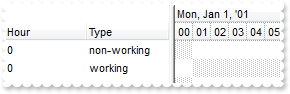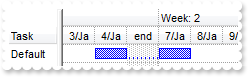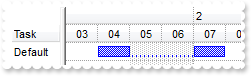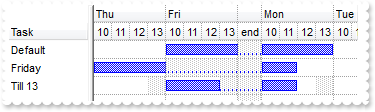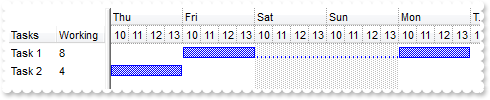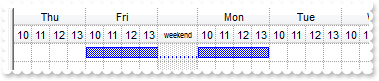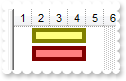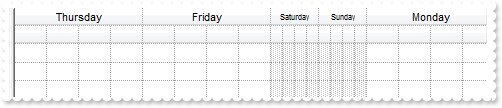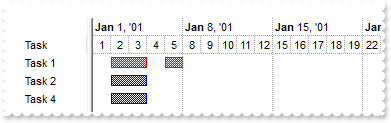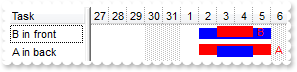| 1100 |
Is it is possible to exclude the non-working days when displaying the histogram using the exBarEffort for exHistOverAllocation type
|
| 1099 |
I display numbers in my chart, but the AddBar requires a date how can I add a bar
|
| 1098 |
I display numbers in the chart's header but do not want to get displayed negative numbers. How can i do that
*** DateChange event - Occurs when the first visible date is changed. *** LPARAMETERS nop with thisform.G2antt1 .Chart.FirstVisibleDate = 0 .Object.ScrollPartEnable(2,1024) = .F. endwith with thisform.G2antt1 .BeginUpdate with .Chart .PaneWidth(0) = 0 .NonworkingDays = 0 .FirstVisibleDate = 0 .ToolTip = "" with .Level(0) .Label = "<%i%>" .ToolTip = "<%i%>" endwith .UnitWidth = 24 endwith .EndUpdate endwith |
| 1097 |
How can I display numbers in the chart's header instead dates
|
| 1096 |
How can I create a bar that's not sizable, or can not be resized by default similar with milestone
|
| 1095 |
Is it possible to hide the non-working parts for items using the ItemNonworkingUnits, even if set the ShowNonworkingUnits, ShowNonworkingDates on False
|
| 1094 |
Is it possible to show the non-working parts for certain items, even if I hide the default non-working part
|
| 1093 |
How can I hide the non-working part of the chart
|
| 1092 |
Is it possible to let users selects cells as in Excel
with thisform.G2antt1 .BeginUpdate .FullRowSelect = 1 .SingleSel = .F. .ReadOnly = -1 .MarkSearchColumn = .F. .ShowFocusRect = .F. .LinesAtRoot = -1 .SelForeColor = RGB(0,0,0) .SelBackColor = RGB(200,225,242) with .Columns .Add("A") with .Add("B") .AllowSizing = .F. .Width = 24 endwith with .Add("C") .AllowSizing = .F. .Width = 24 .Def(0) = 1 .PartialCheck = .T. endwith with .Add("D") .AllowSizing = .F. .Width = 24 .Def(1) = 1 endwith endwith with .Items h = .InsertItem(Null,Null,"Group 1") h1 = .InsertItem(h,Null,16) .DefaultItem = h1 .CellValue(0,1) = 17 h1 = .InsertItem(h,Null,2) .DefaultItem = h1 .CellValue(0,1) = 11 h1 = .InsertItem(h,Null,2) .DefaultItem = h1 .ItemBackColor(0) = RGB(240,240,240) .DefaultItem = h1 .CellValue(0,1) = 9 .DefaultItem = h .ExpandItem(0) = .T. h = .InsertItem(Null,Null,"Group 2") .DefaultItem = h .CellValueFormat(0,2) = 1 h1 = .InsertItem(h,Null,16) .DefaultItem = h1 .CellValue(0,1) = 9 h1 = .InsertItem(h,Null,12) .DefaultItem = h1 .CellValue(0,1) = 11 h1 = .InsertItem(h,Null,2) .DefaultItem = h1 .CellValue(0,1) = 2 .DefaultItem = h .ExpandItem(0) = .T. .DefaultItem = h .SelectItem(0) = .T. endwith .EndUpdate endwith |
| 1091 |
How can I hide a date from the chart view
|
| 1090 |
Can the SchedulePDM displays and edit the working units for my bars
|
| 1089 |
Can the SchedulePDM displays the working units for my bars
*** BarResizing event - Occurs when a bar is moving or resizing. *** LPARAMETERS Item, Key with thisform.G2antt1 .Items.SchedulePDM(Item,Key) endwith with thisform.G2antt1 .BeginUpdate .Items.AllowCellValueToItemBar = .T. .Columns.Add("Task") .Columns.Add("Working").Def(18) = 258 with .Chart .Bars.Add("Task:Split").Shortcut = "Task" .FirstVisibleDate = {^2000-12-28} .PaneWidth(0) = 96 .AllowLinkBars = .F. .AllowCreateBar = 0 endwith with .Items h1 = .AddItem("Task 1") .AddBar(h1,"Task",{^2001-1-2},{^2001-1-4},"") h2 = .AddItem("Task 2") .AddBar(h2,"Task",{^2001-1-2},{^2001-1-4},"") .AddLink("L1",h1,"",h2,"") h3 = .AddItem("Task 3") .AddBar(h3,"Task",{^2001-1-2},{^2001-1-6},"") .AddLink("L2",h2,"",h3,"") .Link("L2",12) = "FF" .Link("L2",6) = 2 .Link("L2",7) = 2 h4 = .AddItem("Task 4") .AddBar(h4,"Task",{^2001-1-2},{^2001-1-4},"") .AddLink("L3",h4,"",h3,"") .ItemBar(0,"<*>",20) = .T. .SchedulePDM(.FirstVisibleItem,"") endwith .EndUpdate endwith |
| 1088 |
Can the SchedulePDM keeps the working units for my bars
*** BarResizing event - Occurs when a bar is moving or resizing. *** LPARAMETERS Item, Key with thisform.G2antt1 .Items.SchedulePDM(Item,Key) endwith with thisform.G2antt1 .BeginUpdate .Columns.Add("Task") with .Chart .Bars.Add("Task:Split").Shortcut = "Task" .FirstVisibleDate = {^2000-12-28} .PaneWidth(0) = 48 .AllowLinkBars = .F. .AllowCreateBar = 0 endwith with .Items h1 = .AddItem("Task 1") .AddBar(h1,"Task",{^2001-1-2},{^2001-1-4},"K1") h2 = .AddItem("Task 2") .AddBar(h2,"Task",{^2001-1-2},{^2001-1-4},"K2") .AddLink("L1",h1,"K1",h2,"K2") h3 = .AddItem("Task 3") .AddBar(h3,"Task",{^2001-1-2},{^2001-1-6},"K3") .AddLink("L2",h2,"K2",h3,"K3") .Link("L2",12) = "FF" .Link("L2",6) = 2 .Link("L2",7) = 2 h4 = .AddItem("Task 4") .AddBar(h4,"Task",{^2001-1-2},{^2001-1-4},"K4") .AddLink("L3",h4,"K4",h3,"K3") .ItemBar(0,"<*>",20) = .T. .SchedulePDM(0,"K1") endwith .EndUpdate endwith |
| 1087 |
How can I arrange automatically the bars based on their links as soon as user moves the bars
*** BarResizing event - Occurs when a bar is moving or resizing. *** LPARAMETERS Item, Key with thisform.G2antt1 .Items.SchedulePDM(Item,Key) endwith with thisform.G2antt1 .BeginUpdate .Columns.Add("Task") with .Chart .FirstVisibleDate = {^2000-12-28} .PaneWidth(0) = 48 .AllowLinkBars = .F. .AllowCreateBar = 0 endwith with .Items h1 = .AddItem("Task 1") .AddBar(h1,"Task",{^2001-1-2},{^2001-1-4},"K1") h2 = .AddItem("Task 2") .AddBar(h2,"Task",{^2001-1-2},{^2001-1-4},"K2") .AddLink("L1",h1,"K1",h2,"K2") h3 = .AddItem("Task 3") .AddBar(h3,"Task",{^2001-1-2},{^2001-1-6},"K3") .AddLink("L2",h2,"K2",h3,"K3") .Link("L2",12) = "FF" .Link("L2",6) = 2 .Link("L2",7) = 2 h4 = .AddItem("Task 4") .AddBar(h4,"Task",{^2001-1-2},{^2001-1-4},"K4") .AddLink("L3",h4,"K4",h3,"K3") .SchedulePDM(0,"K1") endwith .EndUpdate endwith |
| 1086 |
How can I arrange automatically the bars based on their links as soon as user moves the bars
*** BarResize event - Occurs when a bar is moved or resized. *** LPARAMETERS Item, Key with thisform.G2antt1 .Items.SchedulePDM(Item,Key) endwith with thisform.G2antt1 .BeginUpdate .Columns.Add("Task") with .Chart .FirstVisibleDate = {^2001-1-1} .PaneWidth(0) = 48 .AllowLinkBars = .F. .AllowCreateBar = 0 endwith with .Items h1 = .AddItem("Task 1") .AddBar(h1,"Task",{^2001-1-2},{^2001-1-4},"K1") h2 = .AddItem("Task 2") .AddBar(h2,"Task",{^2001-1-2},{^2001-1-4},"K2") .AddLink("L1",h1,"K1",h2,"K2") h3 = .AddItem("Task 3") .AddBar(h3,"Task",{^2001-1-2},{^2001-1-4},"K3") .AddLink("L2",h2,"K2",h3,"K3") .SchedulePDM(0,"K1") endwith .EndUpdate endwith |
| 1085 |
I have some buttons added on the control's scroll bar, how can I can know when the button is being clicked
*** ScrollButtonClick event - Occurs when the user clicks a button in the scrollbar. *** LPARAMETERS ScrollBar, ScrollPart with thisform.G2antt1 DEBUGOUT( ScrollBar ) DEBUGOUT( ScrollPart ) endwith with thisform.G2antt1 .Object.ScrollPartVisible(1,32768) = .T. .Object.ScrollPartVisible(1,16384) = .T. .Object.ScrollPartVisible(1,1) = .T. .Object.ScrollPartVisible(1,2) = .T. .ScrollBars = 5 endwith |
| 1084 |
How do I get notified once the user clicks a hyperlink created using the anchor HTML tag
|
| 1083 |
Is it possible to start editing a cell when double click it
*** DblClick event - Occurs when the user dblclk the left mouse button over an object. *** LPARAMETERS Shift, X, Y with thisform.G2antt1 .Edit() endwith with thisform.G2antt1 .BeginUpdate .AutoEdit = .F. .MarkSearchColumn = .F. .Columns.Add("Edit1").Editor.EditType = 1 .Columns.Add("Edit2").Editor.EditType = 1 with .Items .DefaultItem = .AddItem(1) .CellValue(0,1) = 2 endwith with .Items .DefaultItem = .AddItem(3) .CellValue(0,1) = 4 endwith .EndUpdate endwith |
| 1082 |
Is it possible to disable standard single-click behavior for this column, so I manually could call Edit() when needed
*** DblClick event - Occurs when the user dblclk the left mouse button over an object. *** LPARAMETERS Shift, X, Y with thisform.G2antt1 .Edit() endwith with thisform.G2antt1 .BeginUpdate .AutoEdit = .F. .MarkSearchColumn = .F. .Columns.Add("Edit1").Editor.EditType = 1 .Columns.Add("Edit2").Editor.EditType = 1 with .Items .DefaultItem = .AddItem(1) .CellValue(0,1) = 2 endwith with .Items .DefaultItem = .AddItem(3) .CellValue(0,1) = 4 endwith .EndUpdate endwith |
| 1081 |
How can I get or restore the old or previously value for the cell being changed
*** Change event - Occurs when the user changes the cell's content. *** LPARAMETERS Item, ColIndex, NewValue with thisform.G2antt1 DEBUGOUT( "Old-Value:" ) DEBUGOUT( .Items.CellValue(Item,ColIndex) ) DEBUGOUT( "New-Value:" ) DEBUGOUT( NewValue ) endwith with thisform.G2antt1 .BeginUpdate .MarkSearchColumn = .F. .Columns.Add("Edit1").Editor.EditType = 1 .Columns.Add("Edit2").Editor.EditType = 1 with .Items .DefaultItem = .AddItem(1) .CellValue(0,1) = 2 endwith with .Items .DefaultItem = .AddItem(3) .CellValue(0,1) = 4 endwith .EndUpdate endwith |
| 1080 |
How can I display the number of items being found after filtering
*** FilterChange event - Occurs when the filter was changed. *** LPARAMETERS nop with thisform.G2antt1 .FilterBarCaption = .Items.VisibleCount endwith with thisform.G2antt1 .BeginUpdate .Chart.PaneWidth(1) = 0 .ColumnAutoResize = .T. .ContinueColumnScroll = 0 .FocusColumnIndex = 1 .MarkSearchColumn = .F. .SearchColumnIndex = 1 .FilterBarPromptVisible = .T. && .T. .FilterBarPromptType = 1 .FilterBarPromptPattern = "london" with .Columns .Add("Name").Width = 96 .Add("Title").Width = 96 .Add("City") endwith with .Items h0 = .AddItem("Nancy Davolio") .DefaultItem = h0 .CellValue(0,1) = "Sales Representative" .DefaultItem = h0 .CellValue(0,2) = "Seattle" h0 = .AddItem("Andrew Fuller") .DefaultItem = h0 .CellValue(0,1) = "Vice President, Sales" .DefaultItem = h0 .CellValue(0,2) = "Tacoma" .DefaultItem = h0 .SelectItem(0) = .T. h0 = .AddItem("Janet Leverling") .DefaultItem = h0 .CellValue(0,1) = "Sales Representative" .DefaultItem = h0 .CellValue(0,2) = "Kirkland" h0 = .AddItem("Margaret Peacock") .DefaultItem = h0 .CellValue(0,1) = "Sales Representative" .DefaultItem = h0 .CellValue(0,2) = "Redmond" h0 = .AddItem("Steven Buchanan") .DefaultItem = h0 .CellValue(0,1) = "Sales Manager" .DefaultItem = h0 .CellValue(0,2) = "London" h0 = .AddItem("Michael Suyama") .DefaultItem = h0 .CellValue(0,1) = "Sales Representative" .DefaultItem = h0 .CellValue(0,2) = "London" h0 = .AddItem("Robert King") .DefaultItem = h0 .CellValue(0,1) = "Sales Representative" .DefaultItem = h0 .CellValue(0,2) = "London" h0 = .AddItem("Laura Callahan") .DefaultItem = h0 .CellValue(0,1) = "Inside Sales Coordinator" .DefaultItem = h0 .CellValue(0,2) = "Seattle" h0 = .AddItem("Anne Dodsworth") .DefaultItem = h0 .CellValue(0,1) = "Sales Representative" .DefaultItem = h0 .CellValue(0,2) = "London" endwith .EndUpdate endwith |
| 1079 |
How can I highligth the item from the cursor as it moves
*** MouseMove event - Occurs when the user moves the mouse. *** LPARAMETERS Button, Shift, X, Y with thisform.G2antt1 .BeginUpdate h = .ItemFromPoint(-1,-1,c,hit) with .Items .ClearItemBackColor(thisform.G2antt1.Background(1000)) && 0x200 Or BackgroundPartEnum.exHSRight Or BackgroundPartEnum.exListOLEDropPosition .DefaultItem = h .ItemBackColor(0) = RGB(240,250,240) endwith .Object.Background(1000) = h && 0x200 Or BackgroundPartEnum.exHSRight Or BackgroundPartEnum.exListOLEDropPosition .EndUpdate endwith with thisform.G2antt1 .BeginUpdate .LinesAtRoot = -1 .DrawGridLines = 1 .SelBackColor = RGB(240,250,240) .SelForeColor = RGB(0,0,0) .ShowFocusRect = .F. with .Chart .SelBackColor = RGB(240,250,240) endwith .Columns.Add("Items") with .Items h = .AddItem("R1") .InsertItem(h,Null,"Cell 1.1") .InsertItem(h,Null,"Cell 1.2") .DefaultItem = h .ExpandItem(0) = .T. h = .AddItem("R2") .InsertItem(h,Null,"Cell 2.1") .InsertItem(h,Null,"Cell 2.2") .DefaultItem = h .ExpandItem(0) = .T. endwith .EndUpdate endwith |
| 1078 |
How can I get the item from the cursor
*** MouseMove event - Occurs when the user moves the mouse. *** LPARAMETERS Button, Shift, X, Y with thisform.G2antt1 h = .ItemFromPoint(-1,-1,c,hit) DEBUGOUT( "Handle" ) DEBUGOUT( h ) DEBUGOUT( "Index" ) DEBUGOUT( .Items.ItemToIndex(h) ) endwith with thisform.G2antt1 .BeginUpdate .LinesAtRoot = -1 .DrawGridLines = 1 .Columns.Add("Items") with .Items h = .AddItem("R1") .InsertItem(h,Null,"Cell 1.1") .InsertItem(h,Null,"Cell 1.2") .DefaultItem = h .ExpandItem(0) = .T. h = .AddItem("R2") .InsertItem(h,Null,"Cell 2.1") .InsertItem(h,Null,"Cell 2.2") .DefaultItem = h .ExpandItem(0) = .T. endwith .EndUpdate endwith |
| 1077 |
How can I get the column from the cursor, not only in the header
*** MouseMove event - Occurs when the user moves the mouse. *** LPARAMETERS Button, Shift, X, Y with thisform.G2antt1 DEBUGOUT( .ColumnFromPoint(-1,0) ) endwith with thisform.G2antt1 .BeginUpdate .LinesAtRoot = -1 .Columns.Add("P1") .Columns.Add("P2") .DrawGridLines = -1 with .Items h = .AddItem("R1") .DefaultItem = h .CellValue(0,1) = "R2" .DefaultItem = .InsertItem(h,Null,"Cell 1.1") .CellValue(0,1) = "Cell 1.2" .DefaultItem = .InsertItem(h,Null,"Cell 2.1") .CellValue(0,1) = "Cell 2.2" .DefaultItem = h .ExpandItem(0) = .T. endwith .EndUpdate endwith |
| 1076 |
How can I get the column from the cursor
*** MouseMove event - Occurs when the user moves the mouse. *** LPARAMETERS Button, Shift, X, Y with thisform.G2antt1 DEBUGOUT( .ColumnFromPoint(-1,-1) ) endwith with thisform.G2antt1 .BeginUpdate .LinesAtRoot = -1 .DrawGridLines = -1 .Columns.Add("P1") .Columns.Add("P2") with .Items h = .AddItem("R1") .DefaultItem = h .CellValue(0,1) = "R2" .DefaultItem = .InsertItem(h,Null,"Cell 1.1") .CellValue(0,1) = "Cell 1.2" .DefaultItem = .InsertItem(h,Null,"Cell 2.1") .CellValue(0,1) = "Cell 2.2" .DefaultItem = h .ExpandItem(0) = .T. endwith .EndUpdate endwith |
| 1075 |
How can I get the cell's caption from the cursor
*** MouseMove event - Occurs when the user moves the mouse. *** LPARAMETERS Button, Shift, X, Y with thisform.G2antt1 h = .ItemFromPoint(-1,-1,c,hit) DEBUGOUT( .Items.CellCaption(h,c) ) endwith with thisform.G2antt1 .BeginUpdate .LinesAtRoot = -1 .Columns.Add("Items") with .Items h = .AddItem("R1") .InsertItem(h,Null,"Cell 1.1") .InsertItem(h,Null,"Cell 1.2") .DefaultItem = h .ExpandItem(0) = .T. h = .AddItem("R2") .InsertItem(h,Null,"Cell 2.1") .InsertItem(h,Null,"Cell 2.2") .DefaultItem = h .ExpandItem(0) = .T. endwith .EndUpdate endwith |
| 1074 |
Is it possible to change the style for the vertical or horizontal grid lines, in the list area
with thisform.G2antt1 .BeginUpdate .DrawGridLines = -1 .GridLineStyle = 33 && GridLinesStyleEnum.exGridLinesVSolid Or GridLinesStyleEnum.exGridLinesHDot4 .Columns.Add("C1") .Columns.Add("C2") .Columns.Add("C3") with .Items h = .AddItem("Item 1") .DefaultItem = h .CellValue(0,1) = "SubItem 1.2" .DefaultItem = h .CellValue(0,2) = "SubItem 1.3" h = .AddItem("Item 2") .DefaultItem = h .CellValue(0,1) = "SubItem 2.2" .DefaultItem = h .CellValue(0,2) = "SubItem 2.3" endwith .EndUpdate endwith |
| 1073 |
How can I show the bars over the grid lines, i.e. so you cannot see the grid lines 'through' the bar
|
| 1072 |
Is it possible to change the style for the vertical grid lines, in the chart area only
|
| 1071 |
Is it possible to change the style for the grid lines, for instance to be solid not dotted
|
| 1070 |
How can I show the grid lines for the chart and list area
|
| 1069 |
In the level of the chart we are showing the week number of the year (1-53) (Week: ww). However the weeknumber isn't correct. In western Europe the week of 04/01/2010 till 10/01/2010 is weeknumber 1, however the g2antt says it's week 2
|
| 1068 |
How can I determine the current visible date range of the gantt chart area
|
| 1067 |
How can I change the progress bar using a spin editor using values from 0 to 100
|
| 1066 |
Is it possible to display the histogram for selected bars only
|
| 1065 |
How can I fix a bar, so it is not selectable, moveable or resizable, fixed in other words
|
| 1064 |
How can I fix a bar, so it is not moveable or resizable
|
| 1063 |
Is is possible to fix a bar during PDM scheduling
|
| 1062 |
How can I specify that during scheduling the link, bars should be delayed, on working part
|
| 1061 |
How can I specify that during scheduling the link, bars should be delayed
|
| 1060 |
The SchedulePDM method put the bars on non-working part, how can I prevent that
|
| 1059 |
How can I add a SF (Start-Finish) link so activities get arranged using the SchedulePDM
|
| 1058 |
How can I add a SS (Start-Start) link so activities get arranged using the SchedulePDM
|
| 1057 |
How can I add a FF (Finish-Finish) link so activities get arranged using the SchedulePDM
|
| 1056 |
How can I add a FS (Finish-Start) link so activities get arranged using the SchedulePDM
|
| 1055 |
How can I schedule activities in the project plan
|
| 1054 |
How do I arrange the bars based on the links
|
| 1053 |
Is is possible to use HTML tags to display in the filter caption
with thisform.G2antt1 .BeginUpdate .FilterBarPromptVisible = .T. && .T. .FilterBarCaption = "This is a bit of text being displayed in the filter bar." .Columns.Add("") with .Items .AddItem("Item 1") .AddItem("Item 2") .AddItem("Item 3") endwith .EndUpdate endwith |
| 1052 |
How can I find the number of items after filtering
|
| 1051 |
How can I change the filter caption
with thisform.G2antt1 .BeginUpdate .Chart.PaneWidth(1) = 0 .ColumnAutoResize = .T. .ContinueColumnScroll = 0 .FocusColumnIndex = 1 .MarkSearchColumn = .F. .SearchColumnIndex = 1 .FilterBarPromptVisible = .T. && .T. .FilterBarPromptType = 12801 && FilterPromptEnum.exFilterPromptWords Or FilterPromptEnum.exFilterPromptContainsAll .FilterBarPromptPattern = "london robert" .FilterBarCaption = "<r>Found: ... " with .Columns .Add("Name").Width = 96 .Add("Title").Width = 96 .Add("City") endwith with .Items h0 = .AddItem("Nancy Davolio") .DefaultItem = h0 .CellValue(0,1) = "Sales Representative" .DefaultItem = h0 .CellValue(0,2) = "Seattle" h0 = .AddItem("Andrew Fuller") .DefaultItem = h0 .CellValue(0,1) = "Vice President, Sales" .DefaultItem = h0 .CellValue(0,2) = "Tacoma" .DefaultItem = h0 .SelectItem(0) = .T. h0 = .AddItem("Janet Leverling") .DefaultItem = h0 .CellValue(0,1) = "Sales Representative" .DefaultItem = h0 .CellValue(0,2) = "Kirkland" h0 = .AddItem("Margaret Peacock") .DefaultItem = h0 .CellValue(0,1) = "Sales Representative" .DefaultItem = h0 .CellValue(0,2) = "Redmond" h0 = .AddItem("Steven Buchanan") .DefaultItem = h0 .CellValue(0,1) = "Sales Manager" .DefaultItem = h0 .CellValue(0,2) = "London" h0 = .AddItem("Michael Suyama") .DefaultItem = h0 .CellValue(0,1) = "Sales Representative" .DefaultItem = h0 .CellValue(0,2) = "London" h0 = .AddItem("Robert King") .DefaultItem = h0 .CellValue(0,1) = "Sales Representative" .DefaultItem = h0 .CellValue(0,2) = "London" h0 = .AddItem("Laura Callahan") .DefaultItem = h0 .CellValue(0,1) = "Inside Sales Coordinator" .DefaultItem = h0 .CellValue(0,2) = "Seattle" h0 = .AddItem("Anne Dodsworth") .DefaultItem = h0 .CellValue(0,1) = "Sales Representative" .DefaultItem = h0 .CellValue(0,2) = "London" endwith .EndUpdate endwith |
| 1050 |
While using the filter prompt is it is possible to use wild characters
with thisform.G2antt1 .BeginUpdate .Chart.PaneWidth(1) = 0 .ColumnAutoResize = .T. .ContinueColumnScroll = 0 .FocusColumnIndex = 1 .MarkSearchColumn = .F. .SearchColumnIndex = 1 .FilterBarPromptVisible = .T. && .T. .FilterBarPromptType = 16 .FilterBarPromptPattern = "lon* seat*" with .Columns .Add("Name").Width = 96 .Add("Title").Width = 96 .Add("City") endwith with .Items h0 = .AddItem("Nancy Davolio") .DefaultItem = h0 .CellValue(0,1) = "Sales Representative" .DefaultItem = h0 .CellValue(0,2) = "Seattle" h0 = .AddItem("Andrew Fuller") .DefaultItem = h0 .CellValue(0,1) = "Vice President, Sales" .DefaultItem = h0 .CellValue(0,2) = "Tacoma" .DefaultItem = h0 .SelectItem(0) = .T. h0 = .AddItem("Janet Leverling") .DefaultItem = h0 .CellValue(0,1) = "Sales Representative" .DefaultItem = h0 .CellValue(0,2) = "Kirkland" h0 = .AddItem("Margaret Peacock") .DefaultItem = h0 .CellValue(0,1) = "Sales Representative" .DefaultItem = h0 .CellValue(0,2) = "Redmond" h0 = .AddItem("Steven Buchanan") .DefaultItem = h0 .CellValue(0,1) = "Sales Manager" .DefaultItem = h0 .CellValue(0,2) = "London" h0 = .AddItem("Michael Suyama") .DefaultItem = h0 .CellValue(0,1) = "Sales Representative" .DefaultItem = h0 .CellValue(0,2) = "London" h0 = .AddItem("Robert King") .DefaultItem = h0 .CellValue(0,1) = "Sales Representative" .DefaultItem = h0 .CellValue(0,2) = "London" h0 = .AddItem("Laura Callahan") .DefaultItem = h0 .CellValue(0,1) = "Inside Sales Coordinator" .DefaultItem = h0 .CellValue(0,2) = "Seattle" h0 = .AddItem("Anne Dodsworth") .DefaultItem = h0 .CellValue(0,1) = "Sales Representative" .DefaultItem = h0 .CellValue(0,2) = "London" endwith .EndUpdate endwith |
| 1049 |
How can I list all items that contains any of specified words, not necessary at the beggining
with thisform.G2antt1 .BeginUpdate .Chart.PaneWidth(1) = 0 .ColumnAutoResize = .T. .ContinueColumnScroll = 0 .FocusColumnIndex = 1 .MarkSearchColumn = .F. .SearchColumnIndex = 1 .FilterBarPromptVisible = .T. && .T. .FilterBarPromptType = 4610 && FilterPromptEnum.exFilterPromptStartWords Or FilterPromptEnum.exFilterPromptContainsAny .FilterBarPromptPattern = "london davolio" with .Columns .Add("Name").Width = 96 .Add("Title").Width = 96 .Add("City") endwith with .Items h0 = .AddItem("Nancy Davolio") .DefaultItem = h0 .CellValue(0,1) = "Sales Representative" .DefaultItem = h0 .CellValue(0,2) = "Seattle" h0 = .AddItem("Andrew Fuller") .DefaultItem = h0 .CellValue(0,1) = "Vice President, Sales" .DefaultItem = h0 .CellValue(0,2) = "Tacoma" .DefaultItem = h0 .SelectItem(0) = .T. h0 = .AddItem("Janet Leverling") .DefaultItem = h0 .CellValue(0,1) = "Sales Representative" .DefaultItem = h0 .CellValue(0,2) = "Kirkland" h0 = .AddItem("Margaret Peacock") .DefaultItem = h0 .CellValue(0,1) = "Sales Representative" .DefaultItem = h0 .CellValue(0,2) = "Redmond" h0 = .AddItem("Steven Buchanan") .DefaultItem = h0 .CellValue(0,1) = "Sales Manager" .DefaultItem = h0 .CellValue(0,2) = "London" h0 = .AddItem("Michael Suyama") .DefaultItem = h0 .CellValue(0,1) = "Sales Representative" .DefaultItem = h0 .CellValue(0,2) = "London" h0 = .AddItem("Robert King") .DefaultItem = h0 .CellValue(0,1) = "Sales Representative" .DefaultItem = h0 .CellValue(0,2) = "London" h0 = .AddItem("Laura Callahan") .DefaultItem = h0 .CellValue(0,1) = "Inside Sales Coordinator" .DefaultItem = h0 .CellValue(0,2) = "Seattle" h0 = .AddItem("Anne Dodsworth") .DefaultItem = h0 .CellValue(0,1) = "Sales Representative" .DefaultItem = h0 .CellValue(0,2) = "London" endwith .EndUpdate endwith |
| 1048 |
How can I list all items that contains any of specified words, not strings
with thisform.G2antt1 .BeginUpdate .ColumnAutoResize = .T. .ContinueColumnScroll = 0 .FocusColumnIndex = 1 .Chart.PaneWidth(1) = 0 .MarkSearchColumn = .F. .SearchColumnIndex = 1 .FilterBarPromptVisible = .T. && .T. .FilterBarPromptType = 12802 && FilterPromptEnum.exFilterPromptWords Or FilterPromptEnum.exFilterPromptContainsAny .FilterBarPromptPattern = "london nancy" with .Columns .Add("Name").Width = 96 .Add("Title").Width = 96 .Add("City") endwith with .Items h0 = .AddItem("Nancy Davolio") .DefaultItem = h0 .CellValue(0,1) = "Sales Representative" .DefaultItem = h0 .CellValue(0,2) = "Seattle" h0 = .AddItem("Andrew Fuller") .DefaultItem = h0 .CellValue(0,1) = "Vice President, Sales" .DefaultItem = h0 .CellValue(0,2) = "Tacoma" .DefaultItem = h0 .SelectItem(0) = .T. h0 = .AddItem("Janet Leverling") .DefaultItem = h0 .CellValue(0,1) = "Sales Representative" .DefaultItem = h0 .CellValue(0,2) = "Kirkland" h0 = .AddItem("Margaret Peacock") .DefaultItem = h0 .CellValue(0,1) = "Sales Representative" .DefaultItem = h0 .CellValue(0,2) = "Redmond" h0 = .AddItem("Steven Buchanan") .DefaultItem = h0 .CellValue(0,1) = "Sales Manager" .DefaultItem = h0 .CellValue(0,2) = "London" h0 = .AddItem("Michael Suyama") .DefaultItem = h0 .CellValue(0,1) = "Sales Representative" .DefaultItem = h0 .CellValue(0,2) = "London" h0 = .AddItem("Robert King") .DefaultItem = h0 .CellValue(0,1) = "Sales Representative" .DefaultItem = h0 .CellValue(0,2) = "London" h0 = .AddItem("Laura Callahan") .DefaultItem = h0 .CellValue(0,1) = "Inside Sales Coordinator" .DefaultItem = h0 .CellValue(0,2) = "Seattle" h0 = .AddItem("Anne Dodsworth") .DefaultItem = h0 .CellValue(0,1) = "Sales Representative" .DefaultItem = h0 .CellValue(0,2) = "London" endwith .EndUpdate endwith |
| 1047 |
How can I list all items that contains all specified words, not strings
with thisform.G2antt1 .BeginUpdate .Chart.PaneWidth(1) = 0 .ColumnAutoResize = .T. .ContinueColumnScroll = 0 .FocusColumnIndex = 1 .MarkSearchColumn = .F. .SearchColumnIndex = 1 .FilterBarPromptVisible = .T. && .T. .FilterBarPromptType = 12801 && FilterPromptEnum.exFilterPromptWords Or FilterPromptEnum.exFilterPromptContainsAll .FilterBarPromptPattern = "london robert" with .Columns .Add("Name").Width = 96 .Add("Title").Width = 96 .Add("City") endwith with .Items h0 = .AddItem("Nancy Davolio") .DefaultItem = h0 .CellValue(0,1) = "Sales Representative" .DefaultItem = h0 .CellValue(0,2) = "Seattle" h0 = .AddItem("Andrew Fuller") .DefaultItem = h0 .CellValue(0,1) = "Vice President, Sales" .DefaultItem = h0 .CellValue(0,2) = "Tacoma" .DefaultItem = h0 .SelectItem(0) = .T. h0 = .AddItem("Janet Leverling") .DefaultItem = h0 .CellValue(0,1) = "Sales Representative" .DefaultItem = h0 .CellValue(0,2) = "Kirkland" h0 = .AddItem("Margaret Peacock") .DefaultItem = h0 .CellValue(0,1) = "Sales Representative" .DefaultItem = h0 .CellValue(0,2) = "Redmond" h0 = .AddItem("Steven Buchanan") .DefaultItem = h0 .CellValue(0,1) = "Sales Manager" .DefaultItem = h0 .CellValue(0,2) = "London" h0 = .AddItem("Michael Suyama") .DefaultItem = h0 .CellValue(0,1) = "Sales Representative" .DefaultItem = h0 .CellValue(0,2) = "London" h0 = .AddItem("Robert King") .DefaultItem = h0 .CellValue(0,1) = "Sales Representative" .DefaultItem = h0 .CellValue(0,2) = "London" h0 = .AddItem("Laura Callahan") .DefaultItem = h0 .CellValue(0,1) = "Inside Sales Coordinator" .DefaultItem = h0 .CellValue(0,2) = "Seattle" h0 = .AddItem("Anne Dodsworth") .DefaultItem = h0 .CellValue(0,1) = "Sales Representative" .DefaultItem = h0 .CellValue(0,2) = "London" endwith .EndUpdate endwith |
| 1046 |
I've noticed that the filtering by prompt is not case sensitive, is is possible to make it case sensitive
with thisform.G2antt1 .BeginUpdate .ColumnAutoResize = .T. .ContinueColumnScroll = 0 .FocusColumnIndex = 1 .MarkSearchColumn = .F. .SearchColumnIndex = 1 .FilterBarPromptVisible = .T. && .T. .FilterBarPromptType = 258 && FilterPromptEnum.exFilterPromptCaseSensitive Or FilterPromptEnum.exFilterPromptContainsAny .FilterBarPromptPattern = "Anne" .Chart.PaneWidth(1) = 0 with .Columns .Add("Name").Width = 96 .Add("Title").Width = 96 .Add("City") endwith with .Items h0 = .AddItem("Nancy Davolio") .DefaultItem = h0 .CellValue(0,1) = "Sales Representative" .DefaultItem = h0 .CellValue(0,2) = "Seattle" h0 = .AddItem("Andrew Fuller") .DefaultItem = h0 .CellValue(0,1) = "Vice President, Sales" .DefaultItem = h0 .CellValue(0,2) = "Tacoma" .DefaultItem = h0 .SelectItem(0) = .T. h0 = .AddItem("Janet Leverling") .DefaultItem = h0 .CellValue(0,1) = "Sales Representative" .DefaultItem = h0 .CellValue(0,2) = "Kirkland" h0 = .AddItem("Margaret Peacock") .DefaultItem = h0 .CellValue(0,1) = "Sales Representative" .DefaultItem = h0 .CellValue(0,2) = "Redmond" h0 = .AddItem("Steven Buchanan") .DefaultItem = h0 .CellValue(0,1) = "Sales Manager" .DefaultItem = h0 .CellValue(0,2) = "London" h0 = .AddItem("Michael Suyama") .DefaultItem = h0 .CellValue(0,1) = "Sales Representative" .DefaultItem = h0 .CellValue(0,2) = "London" h0 = .AddItem("Robert King") .DefaultItem = h0 .CellValue(0,1) = "Sales Representative" .DefaultItem = h0 .CellValue(0,2) = "London" h0 = .AddItem("Laura Callahan") .DefaultItem = h0 .CellValue(0,1) = "Inside Sales Coordinator" .DefaultItem = h0 .CellValue(0,2) = "Seattle" h0 = .AddItem("Anne Dodsworth") .DefaultItem = h0 .CellValue(0,1) = "Sales Representative" .DefaultItem = h0 .CellValue(0,2) = "London" endwith .EndUpdate endwith |
| 1045 |
Is it possible to list only items that ends with any of specified strings
with thisform.G2antt1 .BeginUpdate .ColumnAutoResize = .T. .ContinueColumnScroll = 0 .FocusColumnIndex = 1 .MarkSearchColumn = .F. .SearchColumnIndex = 1 .FilterBarPromptVisible = .T. && .T. .FilterBarPromptType = 4 .FilterBarPromptColumns = "0" .FilterBarPromptPattern = "Fuller" .Chart.PaneWidth(1) = 0 with .Columns .Add("Name").Width = 96 .Add("Title").Width = 96 .Add("City") endwith with .Items h0 = .AddItem("Nancy Davolio") .DefaultItem = h0 .CellValue(0,1) = "Sales Representative" .DefaultItem = h0 .CellValue(0,2) = "Seattle" h0 = .AddItem("Andrew Fuller") .DefaultItem = h0 .CellValue(0,1) = "Vice President, Sales" .DefaultItem = h0 .CellValue(0,2) = "Tacoma" .DefaultItem = h0 .SelectItem(0) = .T. h0 = .AddItem("Janet Leverling") .DefaultItem = h0 .CellValue(0,1) = "Sales Representative" .DefaultItem = h0 .CellValue(0,2) = "Kirkland" h0 = .AddItem("Margaret Peacock") .DefaultItem = h0 .CellValue(0,1) = "Sales Representative" .DefaultItem = h0 .CellValue(0,2) = "Redmond" h0 = .AddItem("Steven Buchanan") .DefaultItem = h0 .CellValue(0,1) = "Sales Manager" .DefaultItem = h0 .CellValue(0,2) = "London" h0 = .AddItem("Michael Suyama") .DefaultItem = h0 .CellValue(0,1) = "Sales Representative" .DefaultItem = h0 .CellValue(0,2) = "London" h0 = .AddItem("Robert King") .DefaultItem = h0 .CellValue(0,1) = "Sales Representative" .DefaultItem = h0 .CellValue(0,2) = "London" h0 = .AddItem("Laura Callahan") .DefaultItem = h0 .CellValue(0,1) = "Inside Sales Coordinator" .DefaultItem = h0 .CellValue(0,2) = "Seattle" h0 = .AddItem("Anne Dodsworth") .DefaultItem = h0 .CellValue(0,1) = "Sales Representative" .DefaultItem = h0 .CellValue(0,2) = "London" endwith .EndUpdate endwith |
| 1044 |
Is it possible to list only items that ends with any of specified strings
with thisform.G2antt1 .BeginUpdate .ColumnAutoResize = .T. .ContinueColumnScroll = 0 .FocusColumnIndex = 1 .MarkSearchColumn = .F. .SearchColumnIndex = 1 .FilterBarPromptVisible = .T. && .T. .FilterBarPromptType = 4 .FilterBarPromptColumns = "0" .FilterBarPromptPattern = "Fuller" .Chart.PaneWidth(1) = 0 with .Columns .Add("Name").Width = 96 .Add("Title").Width = 96 .Add("City") endwith with .Items h0 = .AddItem("Nancy Davolio") .DefaultItem = h0 .CellValue(0,1) = "Sales Representative" .DefaultItem = h0 .CellValue(0,2) = "Seattle" h0 = .AddItem("Andrew Fuller") .DefaultItem = h0 .CellValue(0,1) = "Vice President, Sales" .DefaultItem = h0 .CellValue(0,2) = "Tacoma" .DefaultItem = h0 .SelectItem(0) = .T. h0 = .AddItem("Janet Leverling") .DefaultItem = h0 .CellValue(0,1) = "Sales Representative" .DefaultItem = h0 .CellValue(0,2) = "Kirkland" h0 = .AddItem("Margaret Peacock") .DefaultItem = h0 .CellValue(0,1) = "Sales Representative" .DefaultItem = h0 .CellValue(0,2) = "Redmond" h0 = .AddItem("Steven Buchanan") .DefaultItem = h0 .CellValue(0,1) = "Sales Manager" .DefaultItem = h0 .CellValue(0,2) = "London" h0 = .AddItem("Michael Suyama") .DefaultItem = h0 .CellValue(0,1) = "Sales Representative" .DefaultItem = h0 .CellValue(0,2) = "London" h0 = .AddItem("Robert King") .DefaultItem = h0 .CellValue(0,1) = "Sales Representative" .DefaultItem = h0 .CellValue(0,2) = "London" h0 = .AddItem("Laura Callahan") .DefaultItem = h0 .CellValue(0,1) = "Inside Sales Coordinator" .DefaultItem = h0 .CellValue(0,2) = "Seattle" h0 = .AddItem("Anne Dodsworth") .DefaultItem = h0 .CellValue(0,1) = "Sales Representative" .DefaultItem = h0 .CellValue(0,2) = "London" endwith .EndUpdate endwith |
| 1043 |
Is it possible to list only items that starts with any of specified strings
with thisform.G2antt1 .BeginUpdate .ColumnAutoResize = .T. .ContinueColumnScroll = 0 .FocusColumnIndex = 1 .MarkSearchColumn = .F. .SearchColumnIndex = 1 .FilterBarPromptVisible = .T. && .T. .FilterBarPromptType = 3 .FilterBarPromptColumns = "0" .FilterBarPromptPattern = "An M" .Chart.PaneWidth(1) = 0 with .Columns .Add("Name").Width = 96 .Add("Title").Width = 96 .Add("City") endwith with .Items h0 = .AddItem("Nancy Davolio") .DefaultItem = h0 .CellValue(0,1) = "Sales Representative" .DefaultItem = h0 .CellValue(0,2) = "Seattle" h0 = .AddItem("Andrew Fuller") .DefaultItem = h0 .CellValue(0,1) = "Vice President, Sales" .DefaultItem = h0 .CellValue(0,2) = "Tacoma" .DefaultItem = h0 .SelectItem(0) = .T. h0 = .AddItem("Janet Leverling") .DefaultItem = h0 .CellValue(0,1) = "Sales Representative" .DefaultItem = h0 .CellValue(0,2) = "Kirkland" h0 = .AddItem("Margaret Peacock") .DefaultItem = h0 .CellValue(0,1) = "Sales Representative" .DefaultItem = h0 .CellValue(0,2) = "Redmond" h0 = .AddItem("Steven Buchanan") .DefaultItem = h0 .CellValue(0,1) = "Sales Manager" .DefaultItem = h0 .CellValue(0,2) = "London" h0 = .AddItem("Michael Suyama") .DefaultItem = h0 .CellValue(0,1) = "Sales Representative" .DefaultItem = h0 .CellValue(0,2) = "London" h0 = .AddItem("Robert King") .DefaultItem = h0 .CellValue(0,1) = "Sales Representative" .DefaultItem = h0 .CellValue(0,2) = "London" h0 = .AddItem("Laura Callahan") .DefaultItem = h0 .CellValue(0,1) = "Inside Sales Coordinator" .DefaultItem = h0 .CellValue(0,2) = "Seattle" h0 = .AddItem("Anne Dodsworth") .DefaultItem = h0 .CellValue(0,1) = "Sales Representative" .DefaultItem = h0 .CellValue(0,2) = "London" endwith .EndUpdate endwith |
| 1042 |
Is it possible to list only items that starts with specified string
with thisform.G2antt1 .BeginUpdate .ColumnAutoResize = .T. .ContinueColumnScroll = 0 .FocusColumnIndex = 1 .MarkSearchColumn = .F. .SearchColumnIndex = 1 .FilterBarPromptVisible = .T. && .T. .FilterBarPromptType = 3 .FilterBarPromptColumns = "0" .FilterBarPromptPattern = "A" .Chart.PaneWidth(1) = 0 with .Columns .Add("Name").Width = 96 .Add("Title").Width = 96 .Add("City") endwith with .Items h0 = .AddItem("Nancy Davolio") .DefaultItem = h0 .CellValue(0,1) = "Sales Representative" .DefaultItem = h0 .CellValue(0,2) = "Seattle" h0 = .AddItem("Andrew Fuller") .DefaultItem = h0 .CellValue(0,1) = "Vice President, Sales" .DefaultItem = h0 .CellValue(0,2) = "Tacoma" .DefaultItem = h0 .SelectItem(0) = .T. h0 = .AddItem("Janet Leverling") .DefaultItem = h0 .CellValue(0,1) = "Sales Representative" .DefaultItem = h0 .CellValue(0,2) = "Kirkland" h0 = .AddItem("Margaret Peacock") .DefaultItem = h0 .CellValue(0,1) = "Sales Representative" .DefaultItem = h0 .CellValue(0,2) = "Redmond" h0 = .AddItem("Steven Buchanan") .DefaultItem = h0 .CellValue(0,1) = "Sales Manager" .DefaultItem = h0 .CellValue(0,2) = "London" h0 = .AddItem("Michael Suyama") .DefaultItem = h0 .CellValue(0,1) = "Sales Representative" .DefaultItem = h0 .CellValue(0,2) = "London" h0 = .AddItem("Robert King") .DefaultItem = h0 .CellValue(0,1) = "Sales Representative" .DefaultItem = h0 .CellValue(0,2) = "London" h0 = .AddItem("Laura Callahan") .DefaultItem = h0 .CellValue(0,1) = "Inside Sales Coordinator" .DefaultItem = h0 .CellValue(0,2) = "Seattle" h0 = .AddItem("Anne Dodsworth") .DefaultItem = h0 .CellValue(0,1) = "Sales Representative" .DefaultItem = h0 .CellValue(0,2) = "London" endwith .EndUpdate endwith |
| 1041 |
How can I specify that the list should include any of the seqeunces in the pattern
with thisform.G2antt1 .BeginUpdate .ColumnAutoResize = .T. .ContinueColumnScroll = 0 .FocusColumnIndex = 1 .MarkSearchColumn = .F. .SearchColumnIndex = 1 .FilterBarPromptVisible = .T. && .T. .FilterBarPromptType = 2 .FilterBarPromptPattern = "london seattle" .Chart.PaneWidth(1) = 0 with .Columns .Add("Name").Width = 96 .Add("Title").Width = 96 .Add("City") endwith with .Items h0 = .AddItem("Nancy Davolio") .DefaultItem = h0 .CellValue(0,1) = "Sales Representative" .DefaultItem = h0 .CellValue(0,2) = "Seattle" h0 = .AddItem("Andrew Fuller") .DefaultItem = h0 .CellValue(0,1) = "Vice President, Sales" .DefaultItem = h0 .CellValue(0,2) = "Tacoma" .DefaultItem = h0 .SelectItem(0) = .T. h0 = .AddItem("Janet Leverling") .DefaultItem = h0 .CellValue(0,1) = "Sales Representative" .DefaultItem = h0 .CellValue(0,2) = "Kirkland" h0 = .AddItem("Margaret Peacock") .DefaultItem = h0 .CellValue(0,1) = "Sales Representative" .DefaultItem = h0 .CellValue(0,2) = "Redmond" h0 = .AddItem("Steven Buchanan") .DefaultItem = h0 .CellValue(0,1) = "Sales Manager" .DefaultItem = h0 .CellValue(0,2) = "London" h0 = .AddItem("Michael Suyama") .DefaultItem = h0 .CellValue(0,1) = "Sales Representative" .DefaultItem = h0 .CellValue(0,2) = "London" h0 = .AddItem("Robert King") .DefaultItem = h0 .CellValue(0,1) = "Sales Representative" .DefaultItem = h0 .CellValue(0,2) = "London" h0 = .AddItem("Laura Callahan") .DefaultItem = h0 .CellValue(0,1) = "Inside Sales Coordinator" .DefaultItem = h0 .CellValue(0,2) = "Seattle" h0 = .AddItem("Anne Dodsworth") .DefaultItem = h0 .CellValue(0,1) = "Sales Representative" .DefaultItem = h0 .CellValue(0,2) = "London" endwith .EndUpdate endwith |
| 1040 |
How can I specify that all sequences in the filter pattern must be included in the list
with thisform.G2antt1 .BeginUpdate .Chart.PaneWidth(1) = 0 .ColumnAutoResize = .T. .ContinueColumnScroll = 0 .FocusColumnIndex = 1 .MarkSearchColumn = .F. .SearchColumnIndex = 1 .FilterBarPromptVisible = .T. && .T. .FilterBarPromptType = 1 .FilterBarPromptPattern = "london manager" with .Columns .Add("Name").Width = 96 .Add("Title").Width = 96 .Add("City") endwith with .Items h0 = .AddItem("Nancy Davolio") .DefaultItem = h0 .CellValue(0,1) = "Sales Representative" .DefaultItem = h0 .CellValue(0,2) = "Seattle" h0 = .AddItem("Andrew Fuller") .DefaultItem = h0 .CellValue(0,1) = "Vice President, Sales" .DefaultItem = h0 .CellValue(0,2) = "Tacoma" .DefaultItem = h0 .SelectItem(0) = .T. h0 = .AddItem("Janet Leverling") .DefaultItem = h0 .CellValue(0,1) = "Sales Representative" .DefaultItem = h0 .CellValue(0,2) = "Kirkland" h0 = .AddItem("Margaret Peacock") .DefaultItem = h0 .CellValue(0,1) = "Sales Representative" .DefaultItem = h0 .CellValue(0,2) = "Redmond" h0 = .AddItem("Steven Buchanan") .DefaultItem = h0 .CellValue(0,1) = "Sales Manager" .DefaultItem = h0 .CellValue(0,2) = "London" h0 = .AddItem("Michael Suyama") .DefaultItem = h0 .CellValue(0,1) = "Sales Representative" .DefaultItem = h0 .CellValue(0,2) = "London" h0 = .AddItem("Robert King") .DefaultItem = h0 .CellValue(0,1) = "Sales Representative" .DefaultItem = h0 .CellValue(0,2) = "London" h0 = .AddItem("Laura Callahan") .DefaultItem = h0 .CellValue(0,1) = "Inside Sales Coordinator" .DefaultItem = h0 .CellValue(0,2) = "Seattle" h0 = .AddItem("Anne Dodsworth") .DefaultItem = h0 .CellValue(0,1) = "Sales Representative" .DefaultItem = h0 .CellValue(0,2) = "London" endwith .EndUpdate endwith |
| 1039 |
How do I change at runtime the filter prompt
with thisform.G2antt1 .BeginUpdate .ColumnAutoResize = .T. .ContinueColumnScroll = 0 .FocusColumnIndex = 1 .Chart.PaneWidth(1) = 0 .MarkSearchColumn = .F. .SearchColumnIndex = 1 .FilterBarPromptVisible = .T. && .T. .FilterBarPromptPattern = "london manager" with .Columns .Add("Name").Width = 96 .Add("Title").Width = 96 .Add("City") endwith with .Items h0 = .AddItem("Nancy Davolio") .DefaultItem = h0 .CellValue(0,1) = "Sales Representative" .DefaultItem = h0 .CellValue(0,2) = "Seattle" h0 = .AddItem("Andrew Fuller") .DefaultItem = h0 .CellValue(0,1) = "Vice President, Sales" .DefaultItem = h0 .CellValue(0,2) = "Tacoma" .DefaultItem = h0 .SelectItem(0) = .T. h0 = .AddItem("Janet Leverling") .DefaultItem = h0 .CellValue(0,1) = "Sales Representative" .DefaultItem = h0 .CellValue(0,2) = "Kirkland" h0 = .AddItem("Margaret Peacock") .DefaultItem = h0 .CellValue(0,1) = "Sales Representative" .DefaultItem = h0 .CellValue(0,2) = "Redmond" h0 = .AddItem("Steven Buchanan") .DefaultItem = h0 .CellValue(0,1) = "Sales Manager" .DefaultItem = h0 .CellValue(0,2) = "London" h0 = .AddItem("Michael Suyama") .DefaultItem = h0 .CellValue(0,1) = "Sales Representative" .DefaultItem = h0 .CellValue(0,2) = "London" h0 = .AddItem("Robert King") .DefaultItem = h0 .CellValue(0,1) = "Sales Representative" .DefaultItem = h0 .CellValue(0,2) = "London" h0 = .AddItem("Laura Callahan") .DefaultItem = h0 .CellValue(0,1) = "Inside Sales Coordinator" .DefaultItem = h0 .CellValue(0,2) = "Seattle" h0 = .AddItem("Anne Dodsworth") .DefaultItem = h0 .CellValue(0,1) = "Sales Representative" .DefaultItem = h0 .CellValue(0,2) = "London" endwith .EndUpdate endwith |
| 1038 |
How do I specify to filter only a single column when using the filter prompt
with thisform.G2antt1 .BeginUpdate .ColumnAutoResize = .T. .ContinueColumnScroll = 0 .FocusColumnIndex = 1 .Chart.PaneWidth(1) = 0 .MarkSearchColumn = .F. .SearchColumnIndex = 1 .FilterBarPromptVisible = .T. && .T. .FilterBarPromptColumns = "2,3" .FilterBarPromptPattern = "london" with .Columns .Add("Name").Width = 96 .Add("Title").Width = 96 .Add("City") endwith with .Items h0 = .AddItem("Nancy Davolio") .DefaultItem = h0 .CellValue(0,1) = "Sales Representative" .DefaultItem = h0 .CellValue(0,2) = "Seattle" h0 = .AddItem("Andrew Fuller") .DefaultItem = h0 .CellValue(0,1) = "Vice President, Sales" .DefaultItem = h0 .CellValue(0,2) = "Tacoma" .DefaultItem = h0 .SelectItem(0) = .T. h0 = .AddItem("Janet Leverling") .DefaultItem = h0 .CellValue(0,1) = "Sales Representative" .DefaultItem = h0 .CellValue(0,2) = "Kirkland" h0 = .AddItem("Margaret Peacock") .DefaultItem = h0 .CellValue(0,1) = "Sales Representative" .DefaultItem = h0 .CellValue(0,2) = "Redmond" h0 = .AddItem("Steven Buchanan") .DefaultItem = h0 .CellValue(0,1) = "Sales Manager" .DefaultItem = h0 .CellValue(0,2) = "London" h0 = .AddItem("Michael Suyama") .DefaultItem = h0 .CellValue(0,1) = "Sales Representative" .DefaultItem = h0 .CellValue(0,2) = "London" h0 = .AddItem("Robert King") .DefaultItem = h0 .CellValue(0,1) = "Sales Representative" .DefaultItem = h0 .CellValue(0,2) = "London" h0 = .AddItem("Laura Callahan") .DefaultItem = h0 .CellValue(0,1) = "Inside Sales Coordinator" .DefaultItem = h0 .CellValue(0,2) = "Seattle" h0 = .AddItem("Anne Dodsworth") .DefaultItem = h0 .CellValue(0,1) = "Sales Representative" .DefaultItem = h0 .CellValue(0,2) = "London" endwith .EndUpdate endwith |
| 1037 |
How do I change the prompt or the caption being displayed in the filter bar
with thisform.G2antt1 .BeginUpdate .Chart.PaneWidth(1) = 0 .ColumnAutoResize = .T. .ContinueColumnScroll = 0 .FocusColumnIndex = 1 .MarkSearchColumn = .F. .SearchColumnIndex = 1 .FilterBarPromptVisible = .T. && .T. .FilterBarPrompt = "changed" with .Columns .Add("Name").Width = 96 .Add("Title").Width = 96 .Add("City") endwith .EndUpdate endwith |
| 1036 |
How do I enable the filter prompt feature
|
| 1035 |
How can I unselect all bars
|
| 1034 |
Can I select bars using a pattern using wild characters as *,
|
| 1033 |
How can I select all bars in the item with a specified key
|
| 1032 |
How can I select all bars in the specified item
|
| 1031 |
How can I select all bars with a specified key
|
| 1030 |
How can I select all bars
|
| 1029 |
I have the AllowInsideZoom property on True, but I am still not able to use the inside zoom feature
|
| 1028 |
Is there any option to find out if two bars intersects
|
| 1027 |
How can I find if a specified hour is a working or non-working hour, when using the ItemNonWorkingUnits
|
| 1026 |
How can I find if a specified hour is a working or non-working hour
|
| 1025 |
How can I find if a specified date-time is a working or non-working unit, when using the ItemNonWorkingUnits
|
| 1024 |
How can I find if a specified date-time is a working or non-working unit
|
| 1023 |
When zooming to days, the non-working part of the chart occupies some not useful space. Can I reduce it
|
| 1022 |
My chart display only working hours, but when zooming to days, each day shows the non-working part of the day too, even if I use the ShowNonWorkingUnits property on False. What am I doing wrong
|
| 1021 |
I need to display only working hours and weekend part, but for some items I need another non-working part. Is this possible
|
| 1020 |
I can display the working hours, but how can I hide the weekend or non-working part of the chart when using the ShowNonWorkingUnits property on False
|
| 1019 |
How can I display only the working hours but uses less space for non-working part, such as weekend
|
| 1018 |
How can I display only the working hours but uses less space for non-working part, such as weekend
|
| 1017 |
How can I display only the working hours
|
| 1016 |
How can I specify non-working hours
|
| 1015 |
How can I display the working hours for a bar
|
| 1014 |
Is it possible to show only working hours, showing a small part for the weekend days, and in the same time showing the bars by splitting the non-working part and keeping the working units for the bar while moving
|
| 1013 |
How can I show bars with different solid color but black border
|
| 1012 |
I want to display a vertical line for each week, while I still need a vertical separator for each day. Is this possible
|
| 1011 |
How can I display the levels as year, day, AM and PM for each day
with thisform.G2antt1 with .Chart .PaneWidth(0) = 0 .FirstVisibleDate = {^2009-12-1} .UnitWidth = 22 .LevelCount = 3 .Level(0).Label = "<%yyyy%>" .Level(1).Label = "<%mm%>/<%dd%>" with .Level(2) .Label = "<%AM/PM%>" .Count = 12 endwith endwith endwith |
| 1010 |
How can I change the pattern for a specified time unit, in the chart area
|
| 1009 |
How can I hide the non-working hours, but still display the non-working days with even less space
|
| 1008 |
How can I hide the non-working hours, but still display the non-working days with less space
|
| 1007 |
How can I hide the non-working hours, but still display the non-working days
|
| 1006 |
How can I hide the non-working hours, and the non-working days
|
| 1005 |
Can I highlights the non-working hours while my chart shows days
|
| 1004 |
How can I reduce the space/area being occupied by non-working units days or hours (method 2)
|
| 1003 |
How can I reduce the space/area being occupied by non-working units days or hours (method 1)
|
| 1002 |
How can I hide the non-working units
|
| 1001 |
How can I determine that a certain bar is the topmost (zorder)
|